- Home
- Email to Fax
Email to Fax Service
- What is Email to Fax?
-
- Compose an email.
- In the "To" field, enter the recipient's fax number followed by our service's designated email domain.
- Attach your document(s).
- Send the email as you normally would.
- Recipient gets a standard fax.
- You get a delivery confirmation.
- Why Switch to Email to Fax?
-
Benefit Description No Hardware Required Fax from any internet-connected device Cost Efficient Eliminate telephone lines and maintenance costs Highly Secure Encrypted, HIPAA-compliant transmission options Fast Delivery Instant transmission with confirmation Environmentally Friendly Paperless and energy-saving Scalable Supports teams and multiple users High Value Allow up to 25 sending email addresses per user Large Attachments Supports upto 50MB in attachments - Security & Compliance
-
- Encryption options available
- HIPAA and other compliance suitability
- Option to confirm before send
- Manage spending limits per sending account
- Use Cases:
-
- Healthcare: Secure patient data transmission.
- Legal: Fax contracts with confirmations.
- Small Businesses: Send on the go.
- Enterprises: Centralized control, API access.
- Inbound Faxing & Features
-
Feature Included Email-to-Fax ✓ Fax-to-Email ✓ Web Faxing ✓ Delivery Confirmation ✓ Cloud Storage ✓ Admin Panel ✓ Number Porting ✓ Multiple Users ✓ No Busy Fax Numbers ✓ - Get Started Now!
-
Interested in signing up today? Sign up >>
Want to know about number porting? Number Porting >>
Want more information on HIPAA Compliant Faxing? HIPAA Compliant Fax >>
Email to Fax is a digital solution that allows you to send documents as faxes using only your email account. No fax machine, paper, or phone line needed. Here are the steps:
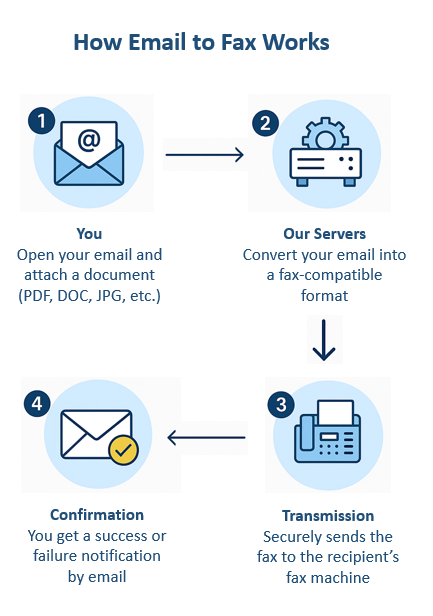
Receive faxes as PDFs in your inbox. Includes number porting, cloud storage, search filters, and more.
Start using your email to send and receive faxes and say goodbye to bulky fax machines.